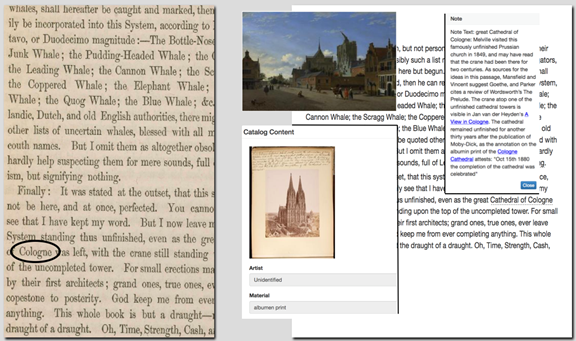Melcat
This database of Artworks, Events, People, Places, Texts (and soon Maps) contains images and metadata that can be used in Juxta Editions for annotating MEL editions; or Itinerary for uploading and annotating maps and routes; or the proposed Melville ReMix for assembling texts and images.
1a. MELCat: Entry Page
Once assigned an account, an editor enters MELCat and selects a desired entry type.
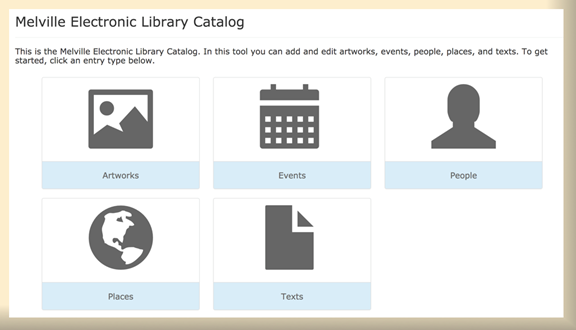
1b. MELCat: Artworks Listing
When Artworks is selected, the editor is taken to a listing of all art works in the database. A dropdown lists all data fields for each entry. To create a new entry, the editor clicks New Artwork.
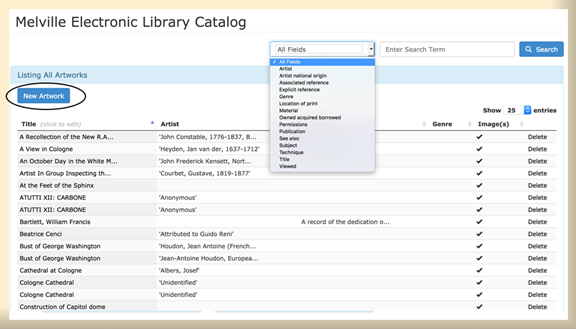
1c. MELCat: Metadata Fields
The editor fills in the metadata entry fields, where appropriate. The References box (third column) lists the appearances of this entry in annotations in any MEL text, creating an Index of references to that entry. The last box is for uploading artwork images. [The regular MELCat display has been segmented here for demonstration purposes.]
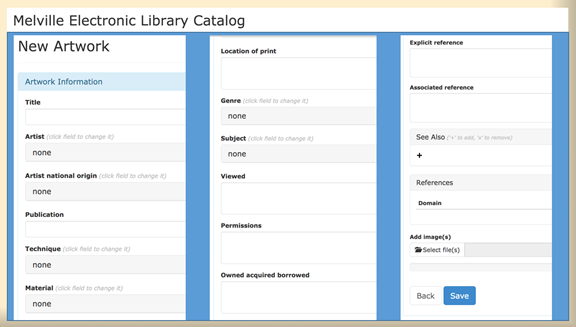
1d. MELCat: Sample Artwork Entry
The annotated albumin print of Cologne Cathedral can be used for contextual annotation of Ch. 3## 2 of Moby-Dick. (See figure ## 2f, below.) Editors can return to the entry to update information or fill in blank fields. Juxta Editions
MEL’s publishing platform is Performant Software’s Juxta Editions, designed for creating and displaying scholarly editions. MEL’s version of Juxta Editions uses Annotation Studio technology to enable editors to link textual and contextual notes to images and texts stored in MELCat.
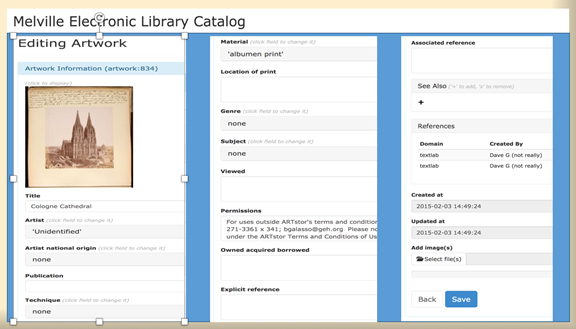
2a. Juxta Editions: Editions Page
Once assigned an account, the editor can get started by clicking Create Edition or enter an edition already on file. To enter Versions of Moby-Dick, you click on the title beneath the icon.
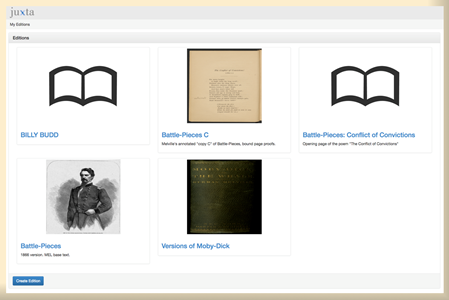
2b. Juxta Editions: Versions of Moby-Dick Administrative Site
The project’s principal editor has administrative control and sets up an edition by clicking the Add Document button to upload texts and the Collaborators button to give access to others. Editors click Check Out to emend and/or annotate a document. [The page display below has been modified for demonstration purposes.]
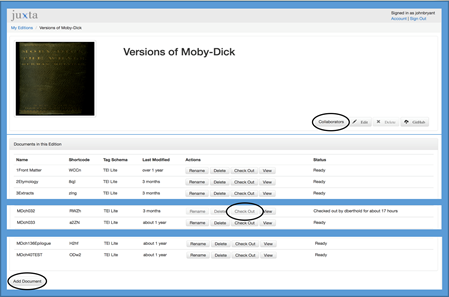
2c. Juxta Editions: Edit View
Once an editor has “checked out” a document, a side-by-side display appears in the Editing workspace. For Moby-Dick Ch. 3## 2 (“Cetology”), we have uploaded a zoomable image of a page from the first American edition in the frame to the left and its corresponding text, from the MEL base version (drawn from the Longman Critical Edition), to the right. In Annotation mode, the editor highlights text, selects “Note,” and composes a note text in the annotation pop up box. The Link icon (below Trash) takes you to the MELCat database to search, select, and insert images into the note.
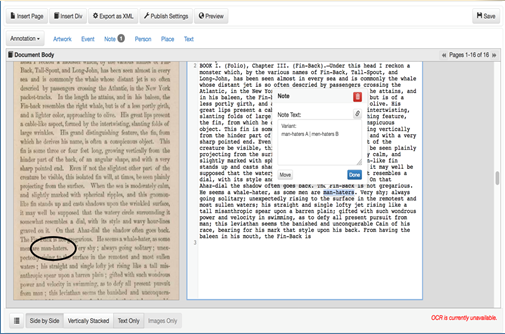
2d. Juxta Editions: Previewing Edited Variants
By selecting the Preview mode, the editor can see how a note will appear to the reader. Here, the note records a variant of the first American text (A) found in the first British edition (B).
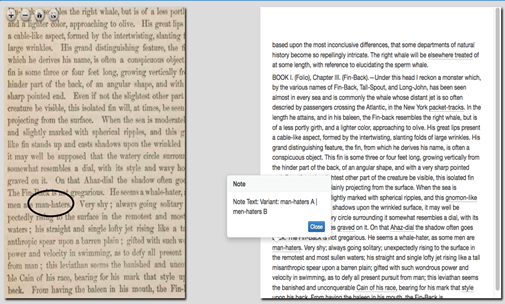
2e. Juxta Editions: Previewing Emendations
In Versions of Moby-Dick, full-length notes give the history of textual emendation encompassing the Northwestern-Newberry (NN), Longman Critical, and MEL editions.
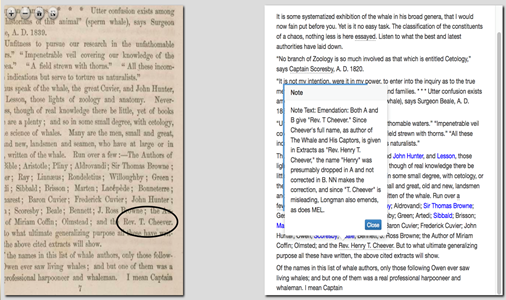
2f. Juxta Editions: Previewing Contextual Annotation
When the Link icon (see figure ## 2c) is selected in Edit mode, the editor can search MELCat in order to add appropriate images and metadata to the contextual annotation. Here, a painting depicting Cologne Cathedral’s unfinished tower has been selected, along with the albumin print sampled in the MELCat screenshot above (see figure ## 1d).